Support our educational content for free when you buy through links on our site. Learn more
How do I Access My YouTube Playlist? [2024] 🎵
Have you ever found yourself lost in the vast sea of YouTube videos, struggling to keep track of your favorite content? Well, fear not! In this comprehensive guide, we will show you exactly how to access your YouTube playlist and manage it like a pro. Whether you want to create a playlist from scratch, add videos to an existing playlist, or delete unwanted playlists, we’ve got you covered. So, let’s dive in and unlock the full potential of your YouTube experience!
Quick Answer
To access your YouTube playlist, simply go to the “You” tab on the YouTube homepage. From there, you can view and manage all your playlists. You can also access your playlists through YouTube Studio, where you have more advanced options for customization and organization.
✅ Pro Tip: Did you know that you can create a playlist directly from a video or Short? Just click “More” > “Save” > “Create new playlist” on the watch page, enter a name for the playlist, and select its privacy setting. It’s that easy!
Quick Tips and Facts
Before we dive deeper into accessing and managing your YouTube playlist, here are some quick tips and interesting facts to keep in mind:
- YouTube playlists are collections of videos that you can create and organize based on your preferences.
- You can add any public video to your playlist, but keep in mind that you cannot add content from a “made for kids” video or channel to a playlist if you are on the YouTube homepage. However, you can still add content from search results into playlists.
- Subscribing to the YouTube Viewers channel is a great way to stay up to date with the latest news, updates, and tips about YouTube.
Now that you have a basic understanding, let’s explore the different ways to access and manage your YouTube playlist.
Background: The Power of Playlists

Before we dive into the nitty-gritty of accessing your YouTube playlist, let’s take a moment to appreciate the power of playlists. Playlists are not just a way to organize your favorite videos; they are a tool for self-expression, curation, and discovery. With playlists, you can create a personalized mixtape of videos that reflect your interests, mood, or even tell a story. Whether you want to create a workout playlist, a study playlist, or a collection of funny cat videos, the possibilities are endless. So, let’s unleash the full potential of playlists and make the most out of your YouTube experience!
1. Accessing Your YouTube Playlist
1.1 The “You” Tab
The easiest way to access your YouTube playlist is through the “You” tab on the YouTube homepage. Here’s how:
- Open YouTube in your web browser and make sure you are signed in to your account.
- Click on the “You” tab located at the top-right corner of the page. It’s represented by a small profile picture or your account initials.
✅ Pro Tip: You can also access the “You” tab by clicking on your profile picture in the top-right corner and selecting “Your channel” from the dropdown menu.
- Once you are on the “You” tab, you will see various sections, including “Home,” “Videos,” “Playlists,” and more. Click on the “Playlists” section to view all your playlists.
1.2 YouTube Studio
If you’re looking for more advanced options for managing your playlists, YouTube Studio is the place to go. Here’s how to access your playlists through YouTube Studio:
- Open YouTube Studio in your web browser and sign in to your account.
- On the left-hand side, you will see a menu. Click on “Playlists” under the “Content” section.
✅ Pro Tip: YouTube Studio offers additional features like customizing your playlist settings, adding end screens and cards, and analyzing the performance of your playlists. It’s a great tool for creators who want to take their playlist game to the next level!
Now that you know how to access your YouTube playlist, let’s explore some essential tips and tricks for managing your playlists like a pro.
2. Managing Your YouTube Playlist
2.1 Saving Content to a Playlist
Adding videos to your playlist is a breeze. Here’s how to save content to a playlist:
- Go to the watch page of the video or Short you want to add to your playlist.
- Click on the “More” button below the video player. It’s represented by three vertical dots.
- Select “Save” and choose the playlist you want to add the video to.
A message will pop up at the bottom of your screen, confirming which playlist the video was added to. It’s as simple as that!
2.2 Editing Your Playlist
Want to make changes to your playlist? No problem! Here’s how to edit your playlist:
- Go to the “Playlists” section in the “You” tab or YouTube Studio, depending on your preference.
- Select the playlist you want to edit.
- Click on the “Edit” button next to the section you want to change.
✅ Pro Tip: You can edit various aspects of your playlist, including the title, description, privacy settings, and even the order of the videos. To reorder videos, simply drag and drop them within the playlist.
2.3 Filtering Your Playlist by Video Type
If you have a large playlist with different types of content, you can easily filter it to view specific video types. Here’s how:
- Select the playlist you want to filter in the “Playlists” section.
- Look for the chip with the type of content you want to view in your playlist. You can choose from “All,” “Shorts,” or “Videos.”
By filtering your playlist, you can quickly find the content you’re looking for and create a more tailored viewing experience.
2.4 Deleting a Playlist
If you no longer need a playlist or want to start fresh, you can easily delete it. Here’s how:
- Go to one of your playlists in the “Playlists” section.
- Click on the “More” button below the playlist title. It’s represented by three vertical dots.
- Select “Delete playlist” and confirm your decision.
Once you delete a playlist, the playlist URL and title will no longer be visible or searchable in YouTube Analytics. However, data associated with the playlist, such as watch time, will still be part of broader reports.
FAQ

Why can’t I find my YouTube playlist?
If you’re having trouble finding your YouTube playlist, make sure you are signed in to the correct account. Double-check that you are looking in the “Playlists” section under the “You” tab or YouTube Studio. If you still can’t find your playlist, try refreshing the page or clearing your browser cache.
Read more about “How Do You Get a Playlist Cover on Spotify? … 🎵”
How do I retrieve my YouTube playlist?
If you accidentally deleted a playlist or can’t find it, don’t panic! YouTube keeps a record of your deleted playlists for a limited time. To retrieve a deleted playlist, follow these steps:
- Go to the “Playlists” section in the “You” tab or YouTube Studio.
- Scroll down to the bottom of the page and click on “Deleted playlists.”
- You will see a list of your recently deleted playlists. Click on the playlist you want to restore.
- Click on the “Restore” button, and your playlist will be back in action!
Read more about “Where is my YouTube Music playlist? … 🎵”
Where is the playlist button on YouTube?
To access your playlists on YouTube, simply go to the “You” tab on the YouTube homepage. From there, click on the “Playlists” section to view and manage all your playlists.
Read more about “YouTube Music My Playlist … 🎵”
Where is my YouTube library?
YouTube has recently made changes to its layout, and the “Library” tab has been replaced with the “You” tab. To access your YouTube library, go to the “You” tab on the YouTube homepage. From there, you can find your playlists, liked videos, and more.
Read more about “How do I Access My YouTube Playlists? … 🎵”
Conclusion
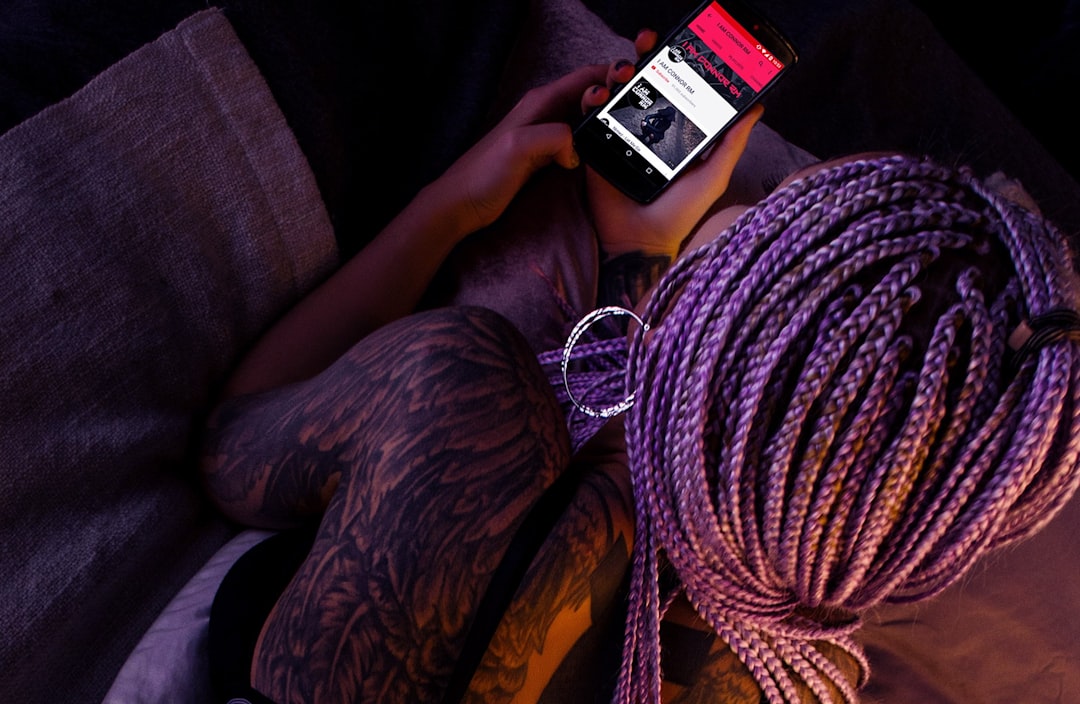
Congratulations! You’ve now mastered the art of accessing and managing your YouTube playlist. With the power of playlists at your fingertips, you can curate your own personalized video collections, discover new content, and enhance your YouTube experience. Whether you’re a casual viewer or a content creator, playlists are a game-changer. So go ahead, create, organize, and enjoy the wonderful world of YouTube playlists!
✅ Pro Tip: Don’t forget to subscribe to the YouTube Viewers channel for the latest news, updates, and tips about YouTube. Stay in the loop and make the most out of your YouTube journey!
Recommended Links
- Playlist Inspiration
- Personalized Playlist Ideas
- Thematic Playlists
- Themed Playlists
- Spotify Playlists
- What is the Format for Playlist Cover? 2024 🎵
Reference Links
Now that you know how to access your YouTube playlist, it’s time to unleash your creativity and start curating the ultimate collection of videos. Happy playlisting! 🎉

